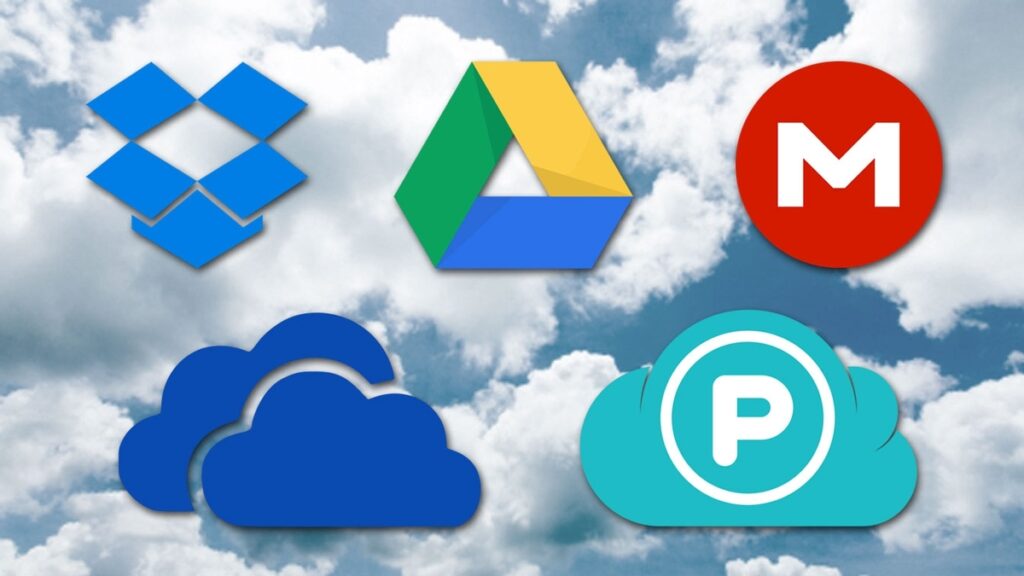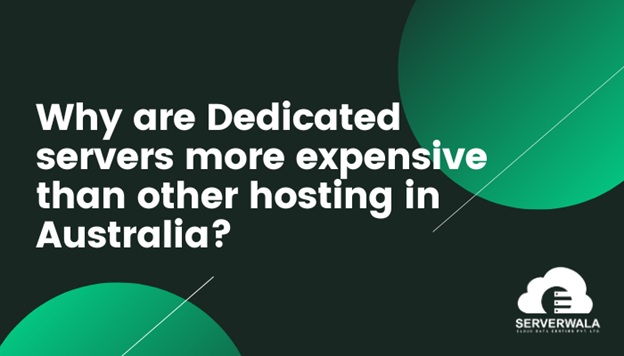Connect the Macard Extender to Alexa: If you own a Macard Wi-Fi extender and you would like to connect your alexa to it then in this article we will guide you step by step. Now, most of us use Wi-Fi extenders to extend our router’s range. Now, suppose if your alexa device is a bit far away from the router due to which the signal drops and it keeps getting disconnected then setting up a Wi-Fi extender in between is a good option.
So, simply setup a Wi-Fi extender and place it halfway between the router and your Alexa and then connect the alexa to it. So, first and foremost we will need to have a working router at home. Now, in case you haven’t set up the router yet then first do. The setup process is almost the same for all routers, so let us quickly guide you with that too.
After this we will setup macard wifi extender and then connect the alexa to it.If your router and Macard is already set up then you can simply skip to the last part. Now, let’s begin the router setup quickly-
Router setup
- For this you will need to plug the router into an electrical outlet. Now, you can have netgear, linksys, Tp-Link, tenda, etc. This method works for all.
- Once you see a stable power led on it then connect an ethernet cable from your modem or internet service provider to the WAN port on the router. In case you are using optical fiber cable then connect it accordingly into the given port. You have to be cautious while handling the optical cables as looking directly into its end can damage eyes.
- Now, once you have connected the cables go to the settings then to the Wi-F on your computer. There you will see your router’s default network name. Connect to it.
- Once connected, open a browser and in the URL or address bar type the default ip address of your router. Now, if you don’t know that then use google on your other phone to search for its default ip address. For example if you have a netgear router then search “Netgear router default ip address”. Now, whatever ip address it tells you, you will need to search it into the URL of your browser on the computer.
- It will take you to the setup page. Follow the on-screen instructions to complete the setup.
Macard WiFi Extender Setup
- After you have a working router at home we will need to set up the Macard extender.
- For this go to the Wi-Fi list. There you will see “WifiRepeater-XXXXXX”.
- Connect to it, once connected open a browser and in the url type 192.168.10.1 and hit enter.
- Next follow the on screen instructions to complete the setup.
- You will need to note down the SSID and Password of the extender as this will be required while connecting the Alexa to it.
Connect the Macard Extender to Alexa
Now there are two methods to complete this.
First Method
In case your alexa is already setup and was connected to another Wi-Fi second when setting up the alexa from scratch. So if you are setting it up from scratch then first download the alexa app and follow the on screen instructions. Later when it asks you to choose the network then select your extender’s Wi-Fi name and type its password for confirmation.
This way you will be able to Connect the Macard Extender to Alexa.
Connect the Macard Extender to Alexa
Second Mehod
Now, just in case if your Alexa was connected to some Wi-Fi network earlier then let’s learn how to connect it back to the extender’s network now. So open the Alexa app and go to the devices section and tap on the alexa device that shows offline. Right beside the Wi-Fi network option you will get an option which says “Change”. Tap on that.
The app will then confirm if you see an orange light on the alexa, if not then press the action button until you see the orange light. Now, depending upon your model number and generation you might have to press some additional button so you can take help from the manual or google.
Then go to the app, add the alexa device and select your extender’s Wi-Fi. For confirmation you will need to type its password too. Once successfully connected you will hear a prompt saying “Echo is ready”.
In case your device is not getting connected to the extender then we recommend you to reboot your devices. Reboot your modem, router, extender, alexa, etc and then try the setup again. This way you can Connect the Macard Extender to Alexa enabled devices. Same can be followed for google home too. For that you will just need to login into its respective app and when it asks you to select the Wi-Fi simply select your range extender network name from the list.
Also Read This –
For all such news from the world, stay connected with us on latestbite.com Thanks.