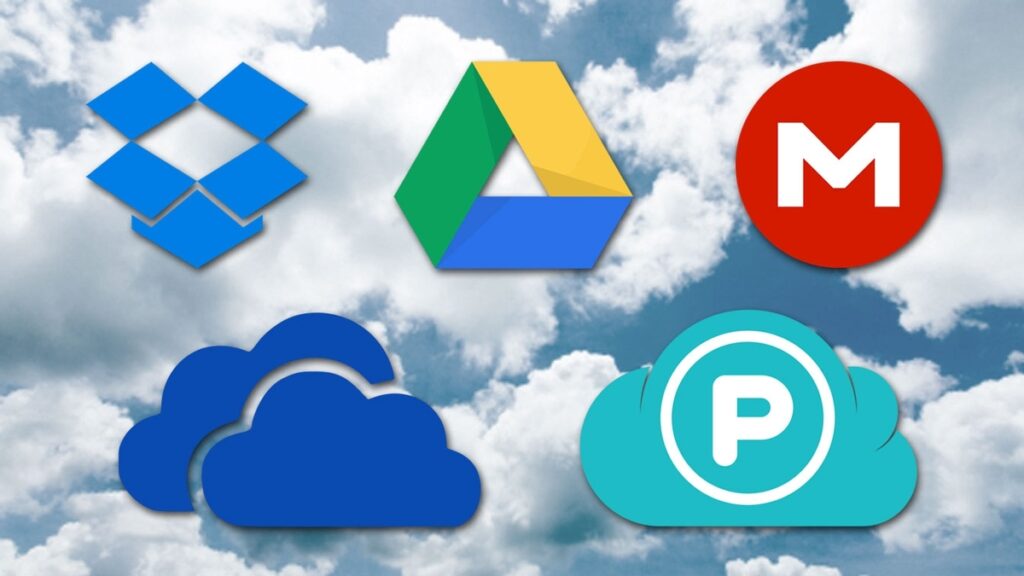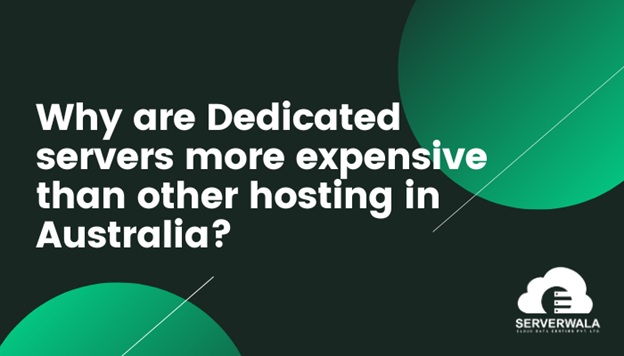Knowing how to check power supply on PC, it is very necessary for maintaining your system’s health and performance. Whether you’re troubleshooting a problem or upgrading components, understanding your power supply’s specifications is essential. This guide will walk you through various methods to check your PC’s power supply, including ways to do so on Windows 10 and Windows 11, checking wattage, using software, and even methods to check without opening the case.
Why Checking Your Power Supply is Important

The power supply unit (PSU) is a critical component of your computer. It provides the necessary power to all other components, ensuring stable and efficient operation. A failing or inadequate PSU can lead to system instability, crashes, or even hardware damage. Hence, knowing how to check power supply on PC helps in preventing potential issues and ensuring your system runs smoothly.
How to Check Power Supply on PC: Basic Methods

1. Physical Inspection
The most straightforward method to check your power supply is a physical inspection. This involves opening your computer case to look at the PSU label, which contains information about its wattage and other specifications.
Steps:
- Turn off your PC and unplug it from the power source.
- Open the computer case using a screwdriver if necessary.
- Locate the PSU (usually at the top or bottom of the case).
- Read the label on the PSU, which will indicate the wattage and other details.
While this method is effective, it requires some technical know-how and isn’t ideal if you want to avoid opening your case.
Also Read This – Finding Quality Computer and Laptop Repair You Can Trust in Las Vegas
How to Check Power Supply on PC Without Opening
If you’re wondering how to check power supply on PC without opening the case, you have a few options, although they might not be as accurate.
2. Checking Manufacturer Documentation
Most PCs come with documentation that lists the specifications of the components, including the power supply. If you still have the manual or the box your PC came in, you can find the PSU details there.
3. Online Research
You can often find information about your PC’s components online. Search for your PC’s model number on the manufacturer’s website to find detailed specs, including the power supply.
How to Check Power Supply on PC with Software
There are various software tools available that can help you check some aspects of your power supply, although they may not provide complete details like wattage.
4. Using HWMonitor
HWMonitor is a popular tool that can provide insights into your PC’s power consumption and other hardware details.
Steps:
- Download and install HWMonitor from the official website.
- Open the software and check the “Voltage” section.
- Monitor the readings to ensure your PSU is supplying stable power to your components.
5. Using AIDA64
AIDA64 is another comprehensive tool that offers detailed information about your PC’s hardware.
Steps:
- Download and install AIDA64 from the official website.
- Navigate to the “Power” section to view details about your power supply.
- Analyze the data to check for any anomalies in power delivery.
How to Check Power Supply on PC in Windows 10 and Windows 11
While Windows 10 and Windows 11 do not offer built-in tools to check power supply specifications directly, you can use the aforementioned software tools on these operating systems.
6. Using System Information Tool
Windows provides a System Information tool that can give you details about your hardware, although it doesn’t specifically list PSU details.
Steps for Windows 10 and 11:
- Press Win + R to open the Run dialog box.
- Type “msinfo32” and press Enter.
- Browse through the information to check for any related power information, although PSU details might not be explicitly listed.
How to Check Power Supply on PC Wattage
Knowing how to check power supply on PC wattage is particularly important if you plan to upgrade your hardware or troubleshoot power issues.
7. Manual Calculation
If you have multiple power-hungry components, you can manually calculate the required wattage.
Steps:
- List all components in your PC (CPU, GPU, RAM, storage devices, etc.).
- Check each component’s power requirements (available on the manufacturer’s website).
- Sum up the total power requirement and ensure your PSU wattage exceeds this total by a comfortable margin.
8. Power Supply Calculators
Online power supply calculators can estimate your PSU requirements based on your components.
Steps:
- Visit a reputable PSU calculator website (such as OuterVision or Cooler Master).
- Enter your component details and get an estimated wattage requirement.
- Compare this with your current PSU to ensure it’s adequate.
Signs of a Failing Power Supply
Understanding the signs of a failing power supply can help you address issues before they cause significant damage.
- Random shutdowns or reboots: This can indicate an unstable power supply.
- Strange noises: Unusual noises from the PSU, like buzzing or clicking, suggest problems.
- Overheating: A PSU that gets excessively hot might be failing.
- Inconsistent performance: Fluctuations in system performance can be due to power issues.
Conclusion
Knowing how to check power supply on PC is an essential skill for any computer user. Whether you’re using Windows 10, Windows 11, or any other operating system, understanding your PSU’s specifications can help you maintain system health and performance. Whether you opt for physical inspection, software tools, or online resources, ensuring your power supply meets your PC’s demands will prevent many common issues and prolong your system’s life.
Remember to regularly monitor your power supply’s performance and be aware of any signs of failure. By doing so, you can keep your computer running smoothly and efficiently for years to come.
Read More – How to Check the Power Supply on a PC Desktop Computer
Hope you enjoyed this useful and helpful content based on “how to check power supply on PC”. For more information like this stay connect with us on latestbite.com
Thanks for your precious time.